Pop-up Messages: Engaging Visitors without Annoying
- Bizimuhit

- May 19, 2022
- 6 min read
Updated: Jun 10, 2024
Pop-up messages, when used effectively, can significantly enhance user experience, increase engagement, and drive conversions on your website. However, there is a fine line between being helpful and being intrusive.
What is Pop-Up Message?
Pop-up messages are small windows that appear on top of the content on a website. They can serve various purposes, such as capturing email subscriptions, promoting special offers, guiding users, or providing important information.
While they can be highly effective, improper use can lead to a poor user experience, resulting in high bounce rates and frustrated visitors.
Why Pop-Up Messages Important?
Increased conversion rates
Pop-ups are excellent tools for increasing conversion rates. By strategically placing pop-ups with compelling calls to action (CTAs), you can prompt users to take specific actions, such as signing up for a newsletter, downloading a resource, or making a purchase. For example, a well-timed exit-intent pop-up can capture users who are about to leave your site, offering them a last-minute deal or incentive to stay.
Improved user engagement
Pop-ups can enhance user engagement by providing relevant and timely information. For instance, a welcome pop-up can greet new visitors with a special offer, or an informational pop-up can guide users through complex processes. These interactions can make users feel valued and more connected to your brand.
Effective lead generation
Capturing leads is crucial for any business, and pop-ups are an effective way to collect email addresses and other contact information. By offering something of value, such as a free eBook, discount, or access to exclusive content, you can encourage visitors to share their details, helping you build a robust email list for future marketing efforts.

Types of Pop-Up Messages
Entry pop-ups
These appear as soon as the user lands on the website. They are effective for capturing immediate attention but should be used sparingly to avoid annoyance.
Exit-intent pop-ups
These pop-ups are triggered when the user is about to leave the site. They are particularly useful for retaining visitors who are on the verge of bouncing.
Here's an example pop-up message triggered before a page is closed.

Scroll-triggered pop-ups
These appear after the user has scrolled a certain percentage of the page. They are great for engaging users who are already interested in the content.
Time-delayed pop-ups
These pop-ups appear after a user has spent a specific amount of time on the page. They can be effective in capturing leads once the user has had time to engage with the content.
Click-triggered pop-ups
These are activated when a user clicks on a specific element, such as a button or link. They provide a seamless way to present additional information without disrupting the user experience.
How to Setup Pop-Up Messages in Wix?
Creating a lightbox is simple with Wix. It's a great way to showcase images, campaigns, promotions, and discounts on your website without having to worry about page scrolling or transition. In this tutorial, we'll show you how to create a lightbox using Wix components.
Before we get started, login to your Wix website panel and select the website you want the lightbox to be added.
Here's how to setup a pop-up message in Wix step-by-step:
Add a new page
First, let's add a new page. Click on the "Pages" tab > "Add Page" icon > "Blank Page". Give your new page a name and click "Save".
If you already have enough pages on your site, skip the section stated above and continue with the following.
Add a lightbox element from the side panel
Next, we'll choose a lightbox element and add it to our site. Lightbox elements are page-independent components so you can invoke them anywhere you want on your site.
Click on "Add to Site" tab > "Interactive" button > Choose one of the lightboxes there. Save your site.
There are many options available based on the size and position of the lightbox:
Size Options
Full Width - This will make the entire page fit within the width of the browser window.
Fixed Width - This will keep the page width at a fixed size regardless of the browser window size.
Position Options
You can set a position for the lightbox for anywhere on the screen but we can advise you to prefer settings your lightbox inside the gridlines of the editor.

Trigger Options
You may prefer not to use automatic lightbox welcoming for pages or want to set a time delay for the lightbox to appear.

Add elements to the lightbox
Next, we'll add other elements that we want to showcase on Lightbox. Click "Add to site" then > Go to the search bar > type something > add to the lightbox.
Don't forget that you can't add every element to your lightbox. Images, video players and texts are the most used ones.
Publish your site
Publish your site to make the last changes you made go live.
FAQ: Pop-Up Messages
1. What are pop-up messages?
Pop-up messages are small windows that appear on top of the main content of a website. They are used to capture user attention, promote offers, gather contact information, or provide important information.
2. How can pop-up messages benefit my website?
Pop-up messages can increase conversion rates, improve user engagement, and effectively generate leads. They can prompt users to take specific actions, provide timely and relevant information, and capture valuable contact details.
3. When is the best time to show a pop-up message?
The timing of a pop-up is crucial for its effectiveness. Consider triggers such as time spent on the page, scroll depth, or exit intent to ensure the pop-up appears when the user is more likely to engage with it.
4. What types of pop-up messages are there?
Entry Pop-Ups: Appear as soon as the user lands on the website.
Exit-Intent Pop-Ups: Triggered when the user is about to leave the site.
Scroll-Triggered Pop-Ups: Appear after the user has scrolled a certain percentage of the page.
Time-Delayed Pop-Ups: Show after the user has spent a specific amount of time on the page.
Click-Triggered Pop-Ups: Activated when a user clicks on a specific element, such as a button or link.
5. How can I make sure my pop-up messages are not annoying?
To avoid annoying your visitors, ensure that your pop-ups are relevant, well-timed, and easy to close. Personalize the content based on user behavior, provide clear and compelling calls to action, and avoid displaying pop-ups immediately upon the user's arrival on the site.
6. What should I include in a pop-up message?
Include a clear and concise message, a compelling call to action (CTA), and an easy way for users to close the pop-up if they are not interested. Ensure that the content is relevant to the user and offers something of value.
7. How do I measure the effectiveness of my pop-up messages?
Regularly test different pop-up designs, messages, and triggers to see what works best for your audience. Use A/B testing to determine which variations are most effective in driving conversions and engagement. Monitor metrics such as conversion rates, bounce rates, and user interactions to gauge effectiveness.
8. Can pop-up messages affect my website's SEO?
If used correctly, pop-up messages should not negatively impact your website's SEO. However, intrusive interstitials (pop-ups that cover the main content and are difficult to close) can harm user experience and may be penalized by search engines like Google. Ensure your pop-ups are user-friendly and compliant with search engine guidelines.
9. Are there any tools available to create pop-up messages?
Yes, there are numerous tools available to create and manage pop-up messages, including OptinMonster, Sumo, Mailchimp, and more. These tools often come with customizable templates, targeting options, and analytics to help you optimize your pop-up strategy.
10. How often should I show pop-up messages to the same user?
Avoid showing the same pop-up message too frequently to the same user. Set frequency caps, such as showing a pop-up only once per session or limiting the number of times it appears within a set period. This helps prevent user frustration and improves overall user experience.
By addressing these frequently asked questions, you can effectively implement and manage pop-up messages on your website, enhancing user engagement and driving conversions without compromising the user experience.
You are ready to go. If you have further questions in your mind, feel free to reach us at any time.
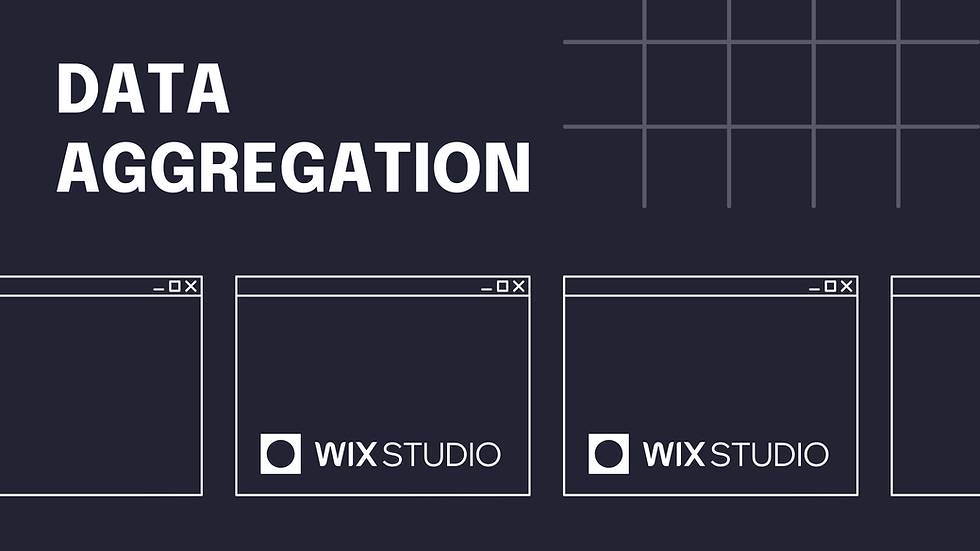


Comments